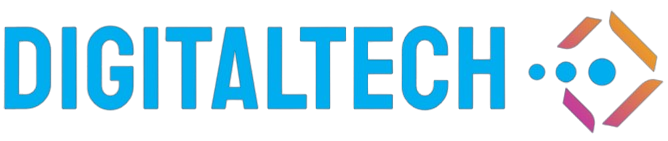Changing the Wi-Fi network name (SSID) is a simple yet essential step in personalizing your internet experience and enhancing your network security. A unique and memorable Wi-Fi name can help you quickly identify your network in a sea of available connections, while also adding a personal touch. In this article, we’ll explore easy ways to change your Wi-Fi network name, catering to both beginners and more advanced users.
Table of Contents
- Why Change Your Wi-Fi Network Name?
- Preparation Before Changing Wi-Fi Name
- Step-by-Step Guide to Change Wi-Fi Network Name
- Troubleshooting
Why Change Your Wi-Fi Network Name?
Changing your Wi-Fi network name offers several benefits:
- Easy Identification: A unique name makes it easier to identify your network in crowded areas.
- Personalization: You can give your network a fun or meaningful name.
- Enhanced Security: Avoid default names that might hint at your router’s make and model, which can be exploited by hackers.
Preparation Before Changing Wi-Fi Name
- Ensure you are connected to your Wi-Fi network.
- Have the router’s IP address, username, and password ready.
- Check the router’s manual or the manufacturer’s website if you don’t know the login details.
Step-by-Step Guide to Change Wi-Fi Network Name
For Common Routers (Linksys, Netgear, TP-Link)
- Open a web browser and type your router’s IP address in the address bar (common IPs: 192.168.0.1, 192.168.1.1).
- Enter the router’s username and password (default might be admin/admin).
- Navigate to the Wireless settings section.
- Find the SSID or Network Name field.
- Enter your new Wi-Fi name and save changes.
For ISP-Provided Routers (AT&T, Comcast, Verizon)
- Open a web browser and enter the router’s IP address provided by your ISP.
- Log in using the credentials given by your ISP.
- Go to the Wi-Fi settings section.
- Locate the SSID or Network Name field.
- Input your new name and save the settings.
For Mesh Networks (Google Wi-Fi, Eero, Orbi)
- Open the network management app on your smartphone.
- Go to the Wi-Fi settings section.
- Select your Wi-Fi network.
- Find the network name (SSID) field and enter the new desired name.
- Save the changes.
Troubleshooting
- Cannot Access Router Login Page: Ensure you have entered the correct IP address. Restart the router and try again.
- Forgot Router Login Credentials: Check the router label or the manual. Consider resetting the router to factory settings if necessary.
- Changes Not Saving: Ensure you’re hitting the save/apply button and rebooting your router if needed.
Changing your Wi-Fi network name can improve your network’s security and make it more user-friendly. Follow the steps outlined above to easily personalize your Wi-Fi name. Happy surfing!