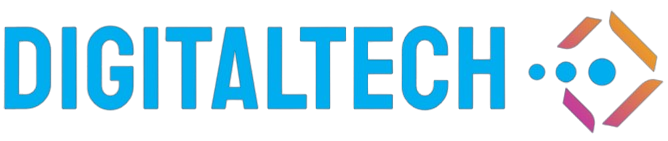Introduction
Connecting a USB to VGA adapter to your monitor can be a game-changer, especially if you’re looking to extend your display for work or entertainment. Whether you’re using a laptop with limited display ports or simply need to connect to an older monitor, this guide will walk you through the process of making the connection and ensuring everything works smoothly.
What You Will Need
- USB to VGA adapter
- Monitor with VGA input
- USB port on your computer
- VGA cable
- Drivers for the USB to VGA adapter (if necessary)
Step-by-Step Guide to Connect USB to VGA Adapter
Step 1: Gather Your Equipment
Make sure you have all necessary equipment ready. This includes your USB to VGA adapter, a VGA cable, and a monitor that has a VGA port.
Step 2: Install Drivers (if required)
Before connecting the adapter, check if it requires drivers. Many USB to VGA adapters come with a CD or a download link for drivers. Install these drivers on your computer to ensure proper functionality.
Step 3: Connect the USB to VGA Adapter
Plug the USB end of the adapter into an available USB port on your computer. Make sure it’s a secure fit for proper connectivity.
Step 4: Connect the VGA Cable
Take one end of the VGA cable and connect it to the VGA port on your monitor. Connect the other end to the VGA port on the USB to VGA adapter.
Step 5: Power On Your Monitor
Turn on your monitor and ensure it is set to the correct input source if applicable. You may need to use the monitor’s menu to select the VGA input.
Step 6: Configure Display Settings
Once everything is connected and powered on, you might need to configure your display settings. On Windows, right-click on the desktop and select “Display settings.” On Mac, go to “System Preferences” then “Displays.” Here, you can choose to either duplicate or extend your display.
Step 7: Troubleshoot If Necessary
If your display isn’t showing up immediately, try these troubleshooting tips:
- Ensure all connections are secure.
- Check that the right input source is selected on your monitor.
- Restart your computer to refresh the connections.
- Reinstall the drivers if necessary.
Conclusion
Connecting a USB to VGA adapter to your monitor is a straightforward process that can significantly enhance your computing experience. Whether you’re using it for presentations, gaming, or multitasking, following these steps will help you set up your dual display seamlessly. If you encounter any issues, don’t hesitate to refer to the manufacturer’s guidelines or customer support for additional assistance.