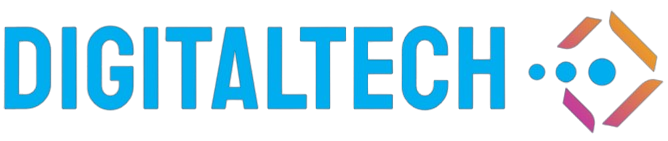Understanding HEIC and Why You Might Need to Convert to JPG
The High Efficiency Image Format (HEIC) has become Apple’s default image format since iOS 11, replacing the long-standing JPEG format. While HEIC offers impressive compression capabilities—storing photos at roughly half the file size of JPEGs without sacrificing quality—it has created compatibility issues for many users. If you’ve ever struggled with sharing or opening these files on non-Apple devices, you’re certainly not alone.
HEIC files (with the .heic extension) store high-quality images with advanced compression technology. However, despite their technical advantages, HEIC files aren’t universally supported across platforms and applications. This is where converting HEIC to JPG becomes essential for many users who need to share photos across different devices or upload them to websites that don’t recognize the HEIC format.
Whether you’re trying to share vacation photos with friends using Windows computers, upload images to a website that only accepts JPG files, or simply prefer working with the more widely compatible JPG format, knowing how to convert HEIC to JPG efficiently can save you significant time and frustration. At HeicToJpgConverter.com, we provide simple solutions for all your image conversion needs, ensuring you never have to worry about file compatibility again.
Why JPG Remains the Universal Standard for Images
Despite newer formats like HEIC offering technical advantages, JPG (or JPEG) remains the gold standard for digital images across the internet for several compelling reasons:
- Universal compatibility: JPG files can be opened on virtually any device, operating system, or application without requiring additional software.
- Web-friendly: Most websites and social media platforms are optimized for accepting and displaying JPG images.
- Reasonable file size: While not as efficient as HEIC, JPG offers good compression that balances quality and file size for most purposes.
- Established standards: The format has been around since 1992 and has well-established standards that ensure consistency across platforms.
When you convert HEIC to JPG, you’re essentially trading some of the advanced features of HEIC for the universal acceptance and compatibility of JPG. For most everyday users, this tradeoff makes perfect sense, as the slight difference in image quality is rarely noticeable, but the improvement in usability is significant.
Methods to Convert HEIC to JPG on Different Devices
Converting HEIC to JPG on iPhone and iPad
If you’re using an iOS device, you have several options to convert HEIC images to JPG directly on your device:
Method 1: Change Camera Settings to Capture in JPG Format
The most straightforward approach is to change your iPhone’s camera settings to capture photos in JPG format instead of HEIC:
- Open the Settings app on your iPhone or iPad
- Scroll down and tap on Camera
- Select Formats
- Choose Most Compatible instead of High Efficiency
This setting will make your camera capture photos in JPG format moving forward, eliminating the need for conversion. However, this won’t affect any existing HEIC images in your photo library.
Method 2: Convert While Sharing
iOS automatically converts HEIC images to JPG when you share them through certain methods:
- Open the Photos app and select the HEIC image(s) you want to convert
- Tap the Share button (the square with an upward arrow)
- Choose to share via Mail, Messages, or other compatible apps
- When you share the image, iOS automatically converts it to JPG format
This method is convenient for occasional conversions but isn’t ideal for batch processing multiple images.
Method 3: Use the Files App
Another native option is to use the Files app to convert HEIC images:
- Open the Photos app and select the HEIC image(s)
- Tap the Share button
- Select Save to Files
- Choose a location to save
- When saved to Files, the images are automatically converted to JPG
Converting HEIC to JPG on Mac
Mac users have several built-in options for converting HEIC files to JPG:
Method 1: Using Preview
The Preview app on Mac provides a simple way to convert image formats:
- Open the HEIC image in Preview
- Click on File in the menu bar
- Select Export
- Choose JPEG from the Format dropdown
- Adjust quality if desired
- Click Save
This method works well for converting individual images but can be time-consuming for multiple files.
Method 2: Using Photos App
The Photos app on Mac also offers conversion capabilities:
- Import your HEIC images into the Photos app
- Select the images you want to convert
- Click File > Export > Export Photos
- In the dialog box, select JPEG as the format
- Choose your desired quality and other settings
- Click Export
This method is more efficient for batch conversions of multiple HEIC files.
Method 3: Using Automator
For more advanced users, Automator can create a quick action for converting HEIC files:
- Open Automator from the Applications folder
- Create a new Quick Action
- Set it to receive image files in Finder
- Add the Copy Finder Items action (optional, for backup)
- Add the Change Type of Images action
- Set the image format to JPEG
- Save the quick action
Once created, you can right-click on any HEIC file in Finder and select your conversion action from the Quick Actions menu.
Converting HEIC to JPG on Windows
Windows doesn’t natively support HEIC files, making conversion even more necessary:
Method 1: Install HEIC Codecs
Microsoft offers HEIC codecs in the Microsoft Store:
- Open the Microsoft Store
- Search for HEIF Image Extensions
- Download and install the extension
- Once installed, Windows Photos app can open HEIC files
- Use the Photos app to export images as JPG
Method 2: Use Online Converters
Several online services like HeicToJpgConverter.com offer free HEIC to JPG conversion without requiring software installation:
- Visit the converter website
- Upload your HEIC files
- Wait for the conversion to complete
- Download the converted JPG files
Online converters are convenient for occasional use but may not be suitable for converting large numbers of files or sensitive personal images.
Method 3: Use Third-Party Software
Several third-party applications can convert HEIC to JPG on Windows:
- CopyTrans HEIC for Windows: Adds HEIC support to Windows and allows right-click conversion
- iMazing HEIC Converter: A free, dedicated HEIC to JPG converter
- Adobe Photoshop or Lightroom: Professional options if you already have these applications
Advanced Conversion Options and Considerations
Preserving Image Quality During Conversion
When converting from HEIC to JPG, some image quality loss is inevitable due to the nature of JPG compression. However, you can minimize this quality loss by:
- Selecting the highest quality setting when exporting to JPG
- Using professional software that offers better conversion algorithms
- Converting directly from the original HEIC file rather than from an already converted copy
Most conversion tools offer quality settings ranging from 0-100%. For important photos where quality is crucial, using 90-100% quality settings will preserve most details, though at the cost of larger file sizes.
Batch Converting Multiple HEIC Files
If you need to convert numerous HEIC files at once, batch conversion can save significant time:
- On Mac: Use Photos app export or create an Automator workflow
- On Windows: Use third-party batch converters like iMazing HEIC Converter or Adobe Bridge
- Online: Many online converters support multiple file uploads
Batch conversion is particularly useful after vacations or events when you might have hundreds of photos to convert at once.
Preserving Metadata During Conversion
Images often contain valuable metadata such as date taken, camera settings, and location information. Not all conversion methods preserve this metadata:
- Professional software like Adobe Lightroom typically preserves all metadata
- System tools like Mac Preview or Windows Photos usually maintain basic metadata
- Some online converters may strip metadata for privacy or technical reasons
If preserving metadata is important to you, verify that your chosen conversion method maintains this information or use specialized tools designed to preserve image metadata.
Understanding the Technical Differences Between HEIC and JPG
Compression Methods
The fundamental difference between HEIC and JPG lies in their compression algorithms:
- HEIC uses HEVC (High Efficiency Video Coding) compression, which is more sophisticated and efficient than JPG compression
- JPG uses DCT (Discrete Cosine Transform) compression, an older but universally supported method
HEIC can achieve approximately 50% smaller file sizes compared to JPG at similar visual quality, which is why Apple adopted it as the default format—to save storage space on devices while maintaining high-quality images.
Color Depth and Transparency
Another technical distinction involves color handling:
- HEIC supports 16-bit color depth and transparency (alpha channel)
- JPG is limited to 8-bit color depth and doesn’t support transparency
This means HEIC can display a wider range of colors with more subtle gradations, though most casual photographers won’t notice this difference in everyday photos.
Additional Features of HEIC
HEIC offers several advanced features that JPG doesn’t support:
- Multiple image storage: A single HEIC file can contain multiple images (like Apple’s Live Photos)
- Image sequences: Similar to animated GIFs but with better quality and compression
- Depth information: Can store depth maps used for portrait mode effects
When converting from HEIC to JPG, these advanced features are typically lost, as JPG doesn’t support them.
Common Issues When Converting HEIC to JPG
Quality Loss Problems
One of the most common issues during conversion is unexpected quality degradation:
- Visible compression artifacts: Blocky patterns, especially in areas with gradual color changes
- Color shifts: Subtle changes in color reproduction between original and converted images
- Detail loss: Fine textures and sharp edges may appear slightly blurred
To minimize these issues, always use high-quality settings when converting important images and verify the results before deleting original files.
Metadata Loss
As mentioned earlier, metadata loss can occur during conversion:
- Lost location data: Geographic coordinates may be stripped
- Missing timestamps: Date and time information might not transfer
- Camera settings: Technical information about how the photo was taken might disappear
If this information is important to you, choose conversion methods that explicitly preserve metadata or use specialized tools to restore it.
File Naming Issues
Conversion can sometimes create file naming complications:
- Duplicate names: Converting multiple files might result in naming conflicts
- Character limitations: Some conversion tools might truncate or alter filenames
- Date-based organization: If file creation dates change during conversion, photo organization might be affected
To address these issues, consider using conversion tools that allow custom naming patterns or that maintain original filenames with only the extension changed.
The Future of Image Formats: Will JPG Remain Relevant?
Emerging Image Format Standards
While JPG has dominated for decades, several newer formats are gaining traction:
- HEIC/HEIF: Apple’s chosen format, offering superior compression
- WebP: Google’s format designed specifically for web images
- AVIF: A newer format based on AV1 video compression, showing promising results
- JPEG XL: The official successor to JPG, designed to eventually replace it
Despite these advancements, JPG continues to dominate due to its universal compatibility and the significant investment required to shift the entire digital ecosystem to newer formats.
Will You Need to Convert HEIC to JPG in the Future?
The need to convert between formats will likely persist for several reasons:
- Legacy systems: Many systems and applications will continue to support only established formats
- Specialized software: Some professional tools may be slow to adopt newer formats
- User preference: Many users will continue to prefer familiar formats
While universal compatibility for HEIC is gradually improving, JPG’s position as the universally accepted image format means conversion tools will remain necessary for the foreseeable future.
Best Practices for Managing Image Formats
Creating an Efficient Workflow
To minimize conversion headaches, consider establishing a consistent image workflow:
- Decide on a primary storage format based on your typical usage patterns
- Establish batch conversion routines for efficiently handling multiple images
- Consider automating conversion for frequently performed tasks
For photographers who frequently share images across platforms, setting up automatic conversion during the export process can save significant time.
Balancing Quality and File Size
Different situations call for different approaches to the quality vs. file size tradeoff:
- Archive copies: Use highest quality settings or keep original HEIC files
- Web sharing: Moderate JPG compression (70-80%) usually provides good balance
- Email attachments: Higher compression (60-70%) might be appropriate
Consider maintaining both high-quality originals and appropriately compressed versions for different purposes.
Storage and Backup Considerations
When managing different image formats, consider these storage best practices:
- Original files: Store original HEIC files as archives when space permits
- Working copies: Convert to JPG for editing and sharing as needed
- Backup strategy: Include both original and converted files in your backup system
Cloud storage services increasingly support HEIC files, making it easier to maintain originals without consuming device storage.
Conclusion: Making the Right Choice for Your Image Format Needs
Converting HEIC to JPG is a common necessity in today’s digital ecosystem where Apple devices create HEIC files by default, but many platforms still primarily support JPG. While HEIC offers technical advantages in terms of compression efficiency and advanced features, JPG’s universal compatibility makes it the practical choice for sharing and using images across different platforms and applications.
The methods described in this guide provide multiple options for converting your images, whether you’re using an iPhone, Mac, Windows PC, or prefer online tools. Each approach has its advantages depending on your specific needs, volume of images, and desired quality level.
As image format technology continues to evolve, the ability to efficiently convert between formats will remain an essential skill for anyone who works with digital images. By understanding the technical differences between formats and the best practices for conversion, you can ensure your photos remain both accessible and high-quality regardless of where or how you need to use them.
Remember that for the most reliable and efficient HEIC to JPG conversion experience, specialized tools like those offered by professional conversion services often provide the best balance of quality, convenience, and features. Whether you’re a professional photographer managing thousands of images or simply looking to share vacation photos with friends, the right conversion approach can make managing your digital image collection significantly easier.