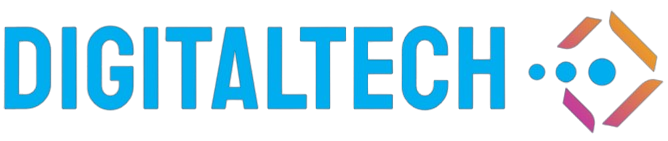Setting up a printer can often seem like a daunting task, especially if it is your first time. However, with a clear step-by-step guide, the process becomes straightforward and manageable. This article will walk you through every detail required to get your printer up and running in no time.
Unboxing and Initial Setup
Before you start, ensure you have everything that was included in the printer box:
- The printer itself
- Power cables
- USB cables (if applicable)
- Installation CD or instructions for software download
- Ink cartridges
- Printer manual
- Paper
Follow these steps to unbox and set up your printer:
- Remove Packaging: Carefully unbox and remove all protective materials from the printer and its components.
- Plug In: Connect the power cable to the printer and an electrical outlet. Turn on the printer.
- Install Ink Cartridges: Open the ink cartridge access door and insert the cartridges according to the instructions in the manual.
- Load Paper: Open the paper tray and load it with paper.
Connecting to a Computer
Connecting your printer to a computer can be done via USB, Ethernet, or Wi-Fi. Here’s how:
Using a USB Cable
- Connect the USB Cable: Plug one end of the USB cable into the printer and the other into your computer.
- Install Software: Insert the installation CD into your computer and follow the on-screen instructions to install the printer software. If you don’t have a CD, download the software from the printer manufacturer’s website.
- Complete Setup: Follow the prompts to complete the setup process.
Using Ethernet
- Connect the Ethernet Cable: Plug one end of the Ethernet cable into the printer and the other end into your router or network switch.
- Install Software: Similar to the USB setup, insert the installation CD or download the software from the manufacturer’s website.
- Complete Setup: Follow the on-screen instructions to complete the setup.
Using Wi-Fi
- Enable Wi-Fi: Turn on the printer and navigate to the Wi-Fi settings menu. Select your Wi-Fi network and enter the password.
- Install Software: As with the other methods, use the installation CD or download the software online.
- Complete Setup: Follow the instructions to complete the wireless setup.
Connecting to Mobile Devices
Today’s printers often support connections to mobile devices like smartphones and tablets. Here’s how to set it up:
- Download Printer App: Install the printer manufacturer’s app from the App Store or Google Play Store.
- Connect to Printer: Open the app, and follow the instructions to connect your mobile device to the printer.
- Print a Test Page: Once connected, print a test page to ensure everything is working correctly.
Installing Drivers
Printer drivers are crucial for your printer to communicate with your computer. They can typically be installed via a CD or downloaded from the manufacturer’s website. Always download the latest drivers to avoid compatibility issues.
Printing a Test Page
After the setup, it’s important to print a test page to ensure everything is operating smoothly. This will also help to identify any potential issues early on.
Troubleshooting Common Issues
If you encounter any issues during the setup process, here are some common problems and solutions:
Printer Not Detected
If your computer does not detect the printer, ensure all cables are securely connected and that the printer is turned on. Try using a different USB port or cable if available.
Wi-Fi Connection Issues
If the printer has trouble connecting to Wi-Fi, ensure you have selected the correct network and entered the password correctly. Restarting the printer and router can also help.
Paper Jams
Clear any obstructions from the paper tray and make sure the paper is loaded correctly. Refer to the manual for specific instructions on removing paper jams.
Maintaining Your Printer
Regular maintenance will extend the life of your printer and ensure it operates smoothly:
- Keep the printer clean and free of dust
- Regularly update the printer drivers
- Use genuine ink and paper to avoid damage
- Perform regular test prints to keep the printheads clear
Conclusion
Setting up a printer might seem complex, but by following these detailed steps, you can have your printer ready to use in no time. Whether you are connecting via USB, Ethernet, or Wi-Fi, the process is quite straightforward. Always refer to the manufacturer’s manual for specific instructions related to your printer model. Happy printing!